More than 15 million businesses now use Instagram worldwide and over half of those businesses are creating Stories every month. Stories are an incredible way to connect with your audience in fresh and authentic ways. Who knows, maybe they’ll even become the new News Feed.
Related: 7 Facebook Messenger Marketing Strategies You Can Try Today
But creating attractive Instagram Stories can be challenging and time-consuming. We’d love to help with that!
We’ve teamed up with the team at Adobe Spark, an awesome free design tool, to share 10 Instagram Stories templates you can use to quickly create your Instagram Stories content.
Let’s get started.

Instagram Stories: 10 ways your business can use Stories (plus 10 free Adobe Spark templates)
There are so many different ways to use Instagram Stories.
At Buffer, we use Stories to:
- Discuss our latest blog posts
- Take our community behind the scenes
- Share social media stats and data
- And much more
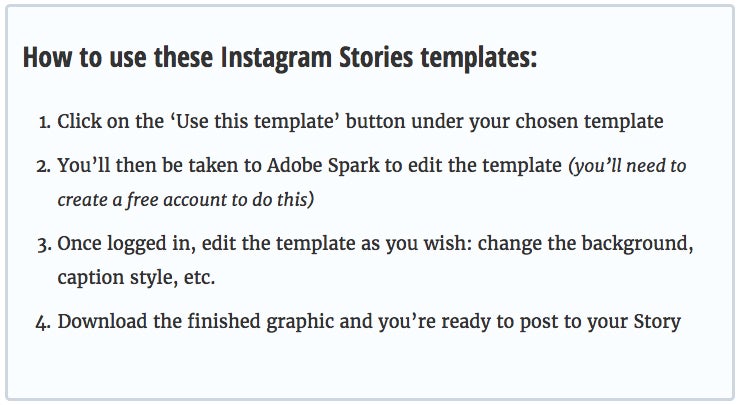
1. Storytelling
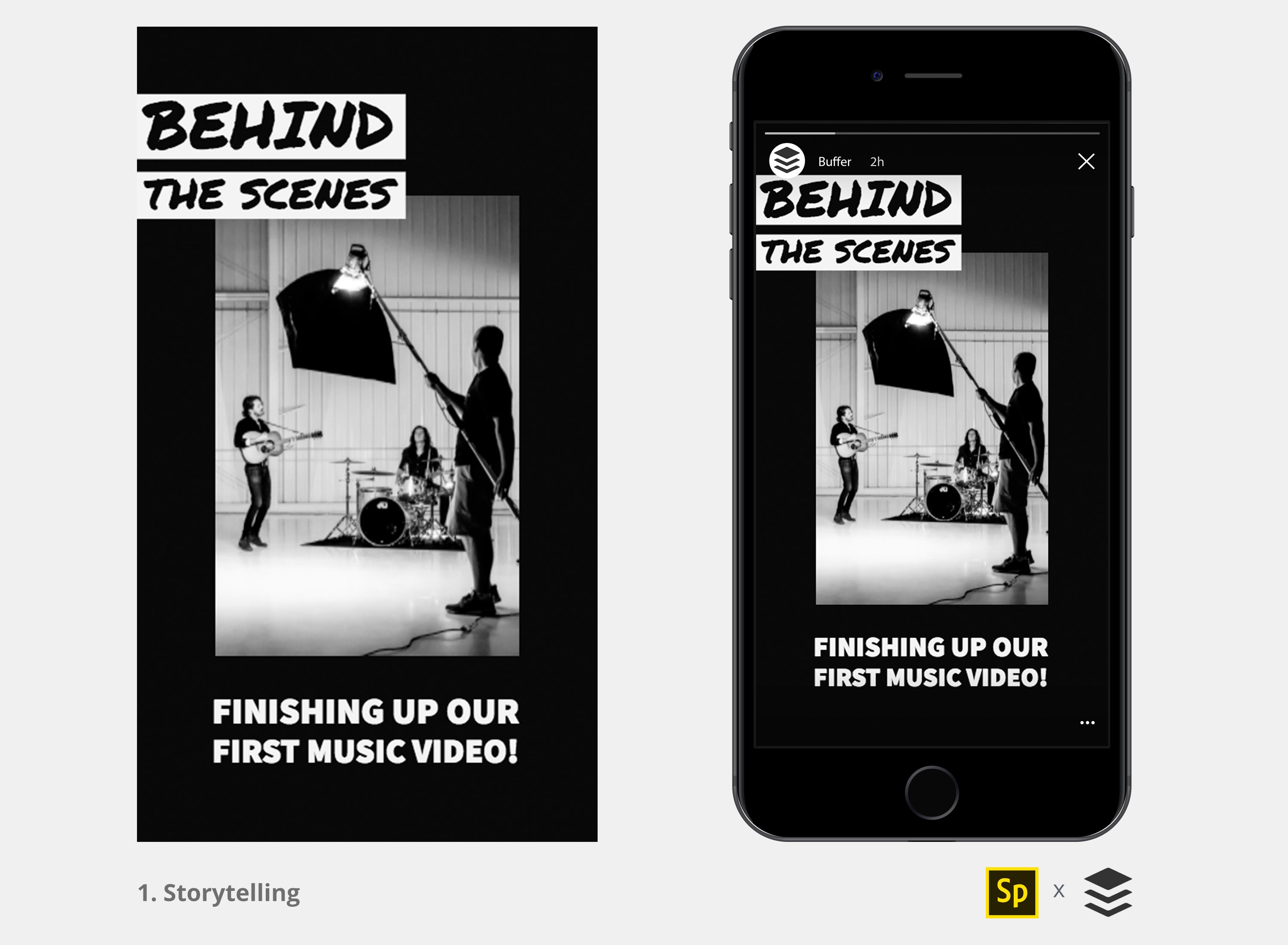
One common use case for Instagram Stories is to show behind-the-scenes content. For example:
- Restaurants show how their dishes are prepared
- Musicians show how their music is recorded in their studio
- Sports teams share training sessions with fans
- Fashion experts demonstrate how to put together the perfect outfit
- SaaS platforms could provide an inside look at their company hack-day
This template could be used to introduce a story to your audience — like an opening title. If you want a bit of inspiration, here are 11 storytelling formulas you can refer to.
2. How-to tutorials
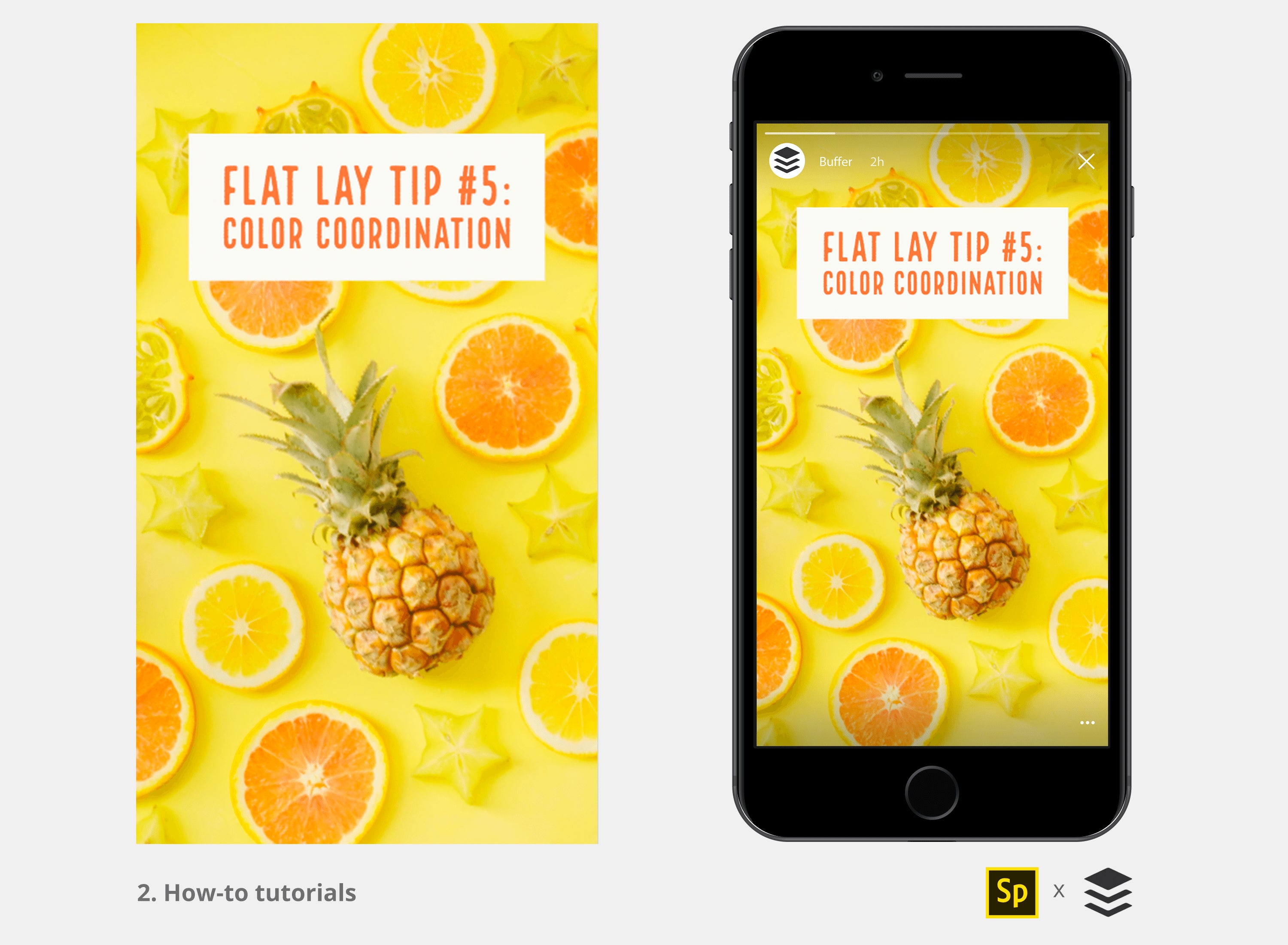
This is our favorite way of using Instagram Stories — to educate. We’ve used Instagram Stories to share how to curate content, set benchmarks and much more.
If you want to share some tips or teach your followers how to do something (such as how to use your product), you could try using this template.
For example, we often get questions about the perfect size for Instagram Stories (1080px X 1920px) or how to advertise on Facebook. We’ll take these questions and turn them into short Stories tutorials.
3. Blog post promotion

Blog post promotion is another thing we often do with Instagram stories. Instead of simply asking people to visit our blog, we like to highlight the key points via Stories. Repurposing content across channels is a great way to ensure it reaches as much of your audience as possible.
If you write how-to guides or create how-to videos, you can adapt the how-to tutorial template above to promote your content.
4. Lists and countdowns

I learned this strategy from Airbnb. I’ve seen them share lists of the best places to live, workspaces in Airbnb homes and more.
You might be interested in sharing:
- Various ways to use your product
- Surprising stats and facts about your industry
- User-generated content
You can also try fun and entertaining lists such as “top books for marketers” or “top things we learned in social media this month.” People love a good list!
5. Limited time offers and promotions
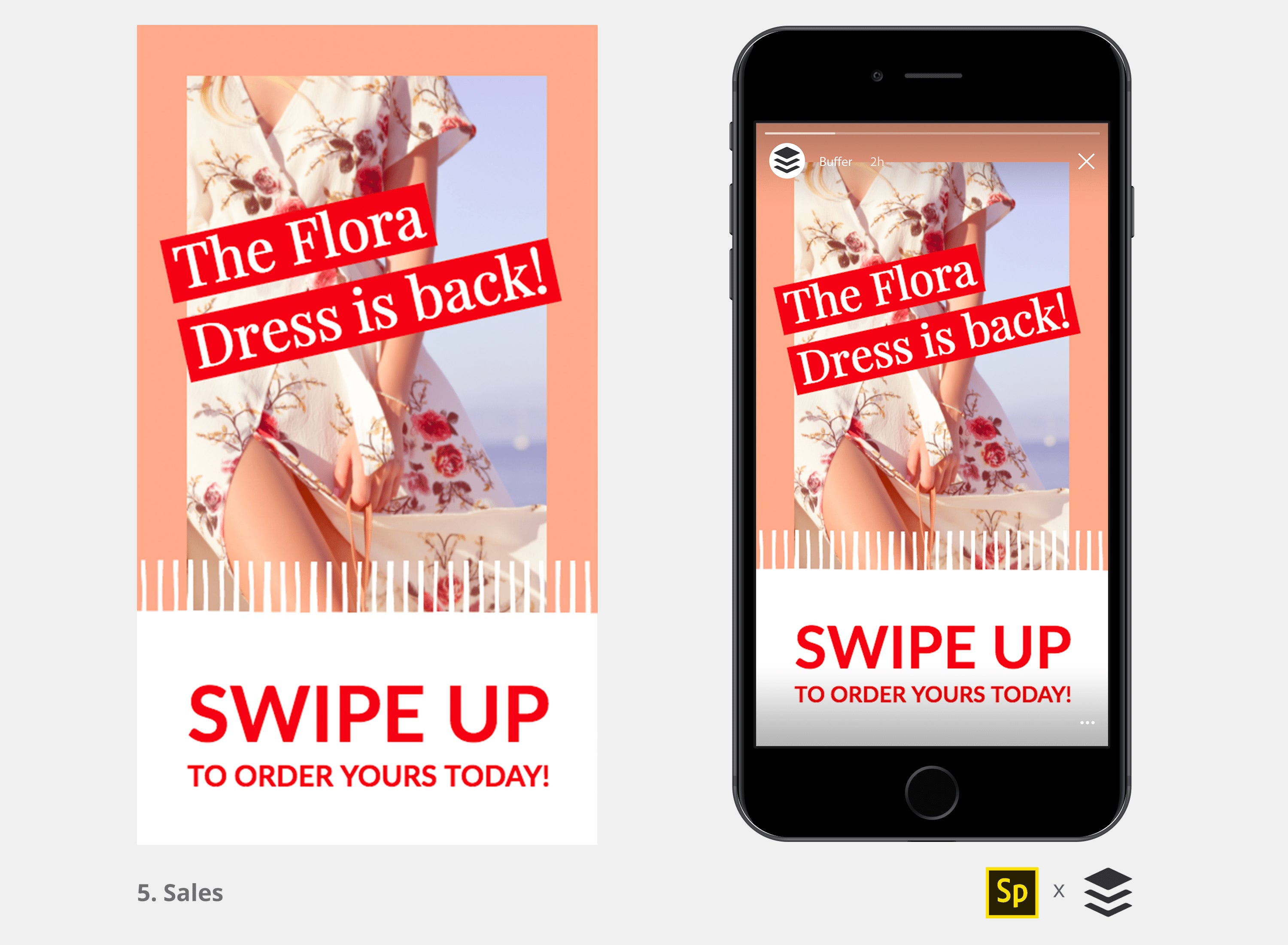
As Instagram Story lasts for only 24 hours, making it a great way to promote time limited sales. This is a strategy often used by online clothing retailers.
For example, Black Sheep Cycling launched their new limited edition cycling kit through Instagram Stories and sold them out in 30 minutes.
You could use this template to share your offers with your followers.
6. Giveaways and discount coupons
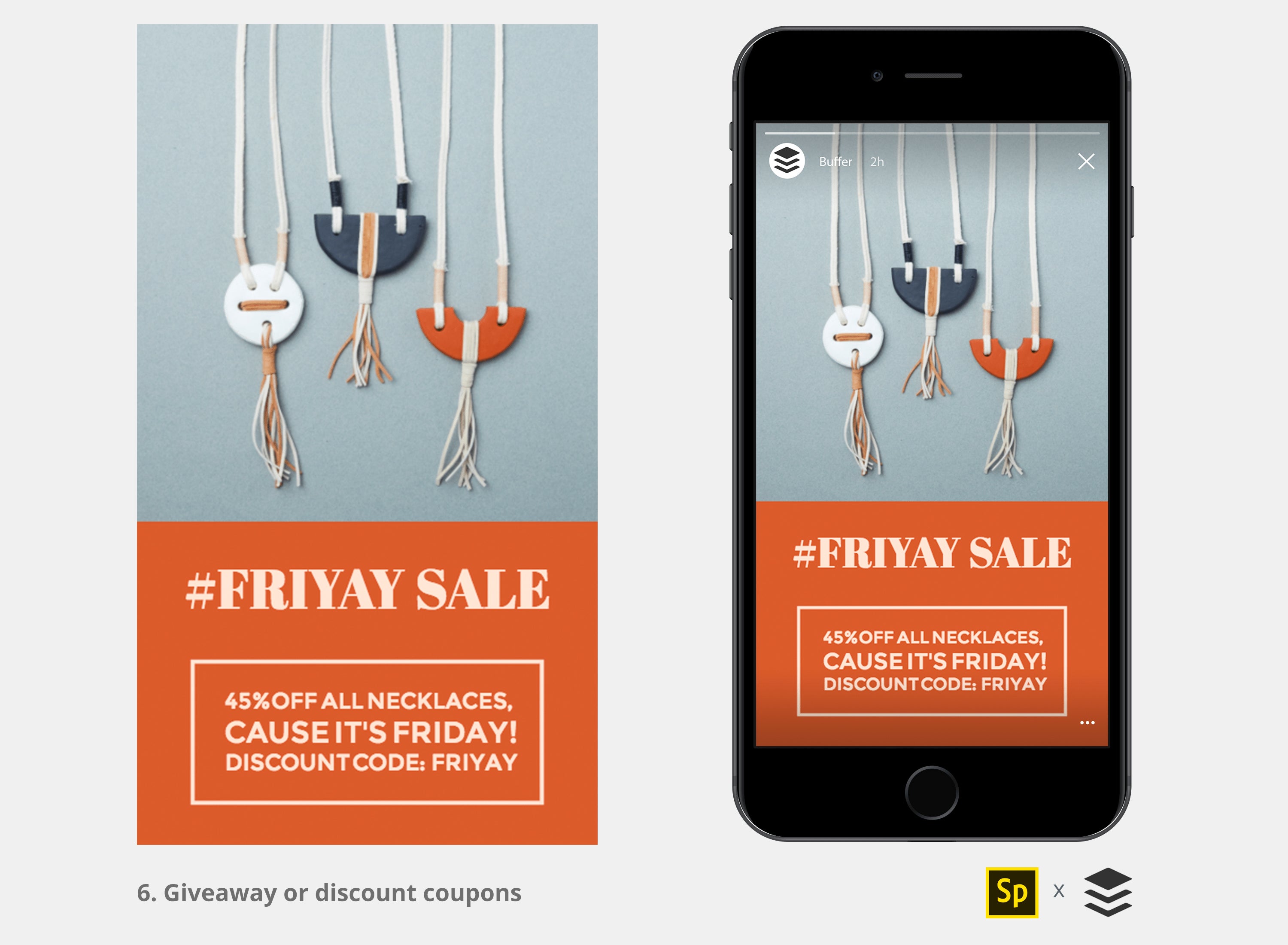
To entice followers to watch their Instagram stories, brands sometimes host exclusive giveaways or give out discount coupons in their Instagram stories.
Related: How to Engage With Your Social Media Followers Quickly and Authentically
Again, this is great for online retailers who drive sales through social media promotions. You could use a unique discount code specifically for your Instagram stories to track how much sales your Instagram stories generate.
At Buffer, we’ve used this technique to help encourage reviews to our podcast.
- First, we thanked all of our weekly listeners for being a part of the show and then we showed a picture of Buffer socks and shirts.
- Next, we asked people to respond to our Stories with an emoji ear if they have listened to our podcast or an emoji star if they’ve reviewed our podcast.
- Everyone was entered for a chance to win swag!
7. Data, research and statistics

Do you know any interesting (or surprising) statistics about your industry that your followers might be interested in?
Mentioning a cool stat can be a great way to get the attention of your followers before you share something important (such as an announcement or a blog post).
8. Quotes and inspiration

Several social media influencers such as Gary Vaynerchuk often share motivational quotes on their Instagram Stories.
It doesn’t only have to be a motivational quote. You could share a quote from your most recent blog post or a quote from your CEO — if it’s relevant to your followers, it’s often worth sharing.
9. Introduction for an Instagram takeover

An Instagram Stories takeover has a nice advantage over a traditional Instagram post takeover, in that your guest can post as many stories as they like without filling up your nicely-curated gallery.
Before you let your guest post on your account, you might want to promote the takeover or introduce the guest, and that’s where this template will come in handy.
You could also use this template if you want to host a question and answer session with your followers through Instagram Stories. Let your followers know what the session is about and invite them to DM you questions.
10. Announcements, news and updates

We have shared several fun announcements using Instagram stories: the launch of our podcast, the launch of our online social media strategy class, our celebrations for Social Media Day and more.
You could use this template to build up the anticipation for your announcements and then to reveal the surprise through a subsequent story.
How to design your own Instagram stories in under 10 mins
Adobe Spark is one of our favorite free design tools for creating graphics. With the app, I managed to create this graphic in just four simple steps:

Here’s how I did it.
(Feel free to grab a free Adobe Spark account to follow along!)
1. Select the Instagram story template
Adobe Spark has a handy template for Instagram Stories, so you know your post will be perfecly sized.
(If you are wondering, the ideal dimensions for Instagram Stories are 1080px wide by 1920px tall.)
To find the template, create a new post, select “More sizes” and choose “Instagram Story.”

Enter the caption for your story and hit “Continue.”
Adobe Spark will generate a design with your caption. (Sometimes, it looks great enough to be used without further edits!)

2. Set your background
Next, pick a background for your Instagram story. (Or you can stick with Adobe Spark’s suggestion if you like it.)
With Adobe Spark, you can set the background as a plain color or an image.
- To use a plain color for the background, select your preferred color from the side panel and Adobe Spark will remove the suggested image.
- To use an image, click on the image and then click “Replace” above it. Adobe Spark has a search function for you to find free images (that are tagged as Creative Commons-licensed) to use.

We often use a simple colored background because text can be hard to read on some images. That said, when designed properly, Instagram Stories with an image as the background can look very appealing.
Here’re a few quick tips for using an image as the graphic’s background:
- Choose a relevant image that has few things in it and preferably with a clear background such as the sky or sea
- Place your text on the part of the image with a clear background
- Use a photo filter and use a bright color, such as white, for your text
For this example, we’ll use an image for the background. Here’s how I set an image as the background:

3. Edit your caption
Next, spice up your caption.
With Adobe Spark, there are six different ways you can edit your caption.
- Shape
- Color
- Font
- Spacing
- Alignment
- Opacity
If you are not sure how to design your caption, no worries at all. Adobe Spark has a neat feature that suggests different designs for you. All you have to do is turn the dial.

(To go back to previous suggestions, simply turn the dial in the opposite direction.)
Once you have found a design you like, you can still make adjustments to it such as changing the color or the font.
If you want to add more text to your graphic, click on the green plus icon above the graphic and then, “add text.”
4. Download
Finally, to download the graphic, click “Share” at the top of the page and then, “Download” on the left.

Transfer it to your mobile phone and you’ll be ready to post your newly-designed Instagram Stories graphic. You can find this graphic by swiping up or tapping the image icon when you’re in your Instagram Stories camera mode.
If you are using an iPhone, you can also use Adobe Spark’s iOS app to download your graphic to your mobile phone directly. (The Android version is coming soon.)
Bonus tip
You can turn your newly-created Instagram Stories designs into videos with one tap! Apply simple, 4-second motions like slide in, dissolve, pan and color-fill by cycling through the built-in animations on Adobe Spark Post for iOS.
Once you’ve added the animation that you want, click “share” in the upper right hand corner and save the design as a video. This will automatically add it to your camera roll where you can upload the video to your Instagram Stories.
Related: 19 Tools for Creating Engaging Social Media Videos, Images and GIFs in Minutes
Optional: Draw, add stickers and more
If you like, you could also add more details to your graphic using the Instagram app before posting it. Draw, add stickers, add hashtags and more to make it look more fun.
Also, adding hashtags and location tag helps people who aren’t following you discover your Instagram stories.

Additional tools and resources
There are many other great design tools and resources available if you wish to create Instagram Stories videos or customize your Instagram Stories graphics further.
Here are a few options:
1. Video tools: Stories Ad

Stories Ad is a free tool for creating “stunning Stories in less than 2 minutes.” It provides 12 professionally-produced video templates you can use to create Instagram Stories videos.
Follow the instructions on the web editor, and it will send your video to your email inbox.
Other video tools: Flyr, Animaker and After Effects
2. Mobile apps: Storeo

If you like use long videos for your Instagram stories, you might love Storeo. Storeo is a mobile app that slices your videos into clips of 15 seconds — the maximum length of an Instagram Stories video. It will save you lots of time from manually editing your videos into 15-second clips yourself.
For $9, you can remove the watermark on the clips.
Other mobile apps: Flyr, Over and Flipagram (Hat-tip to Molly Marshall for these app recommendations.)
3. Marketplaces: Creative Market

You can also get Instagram Stories templates designed by talented creators for about $10 to $20 on Creative Market. Many of these templates are Photoshop files so you’ll need a basic knowledge of Photoshop to customize the template for your purpose.
Source link
 DRIVE STARTUPS We Present Latest Startup News, Tips & Inspiration
DRIVE STARTUPS We Present Latest Startup News, Tips & Inspiration

